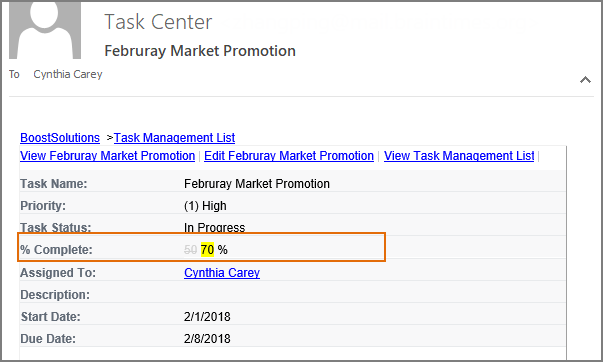How to send notification email when specific field changes in SharePoint?
One of our customers asked how he can send a SharePoint alert only when a particular column is changed. In SharePoint, under some cases, we might only want an alert when a specific field changes, not changes of any field in the list item. We just want to focus on fields that significantly matter to us. For example, %Complete column is a percentage always used for indicates the project progress, the percentage is updated by a team member. How to send notification email only when this %Complete field is changed? Let’s figure it out with help of our Alert Reminder Boost.
WHAT YOU'LL GET
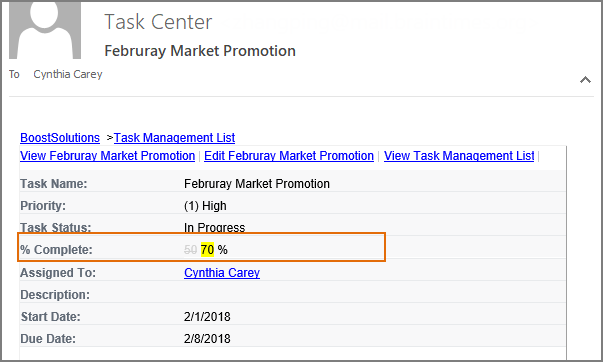
WHAT YOU'LL NEED
The sample data we use for this case
Create a list named as Task Management List from the Task template on a SharePoint site, and keep all fields as default.
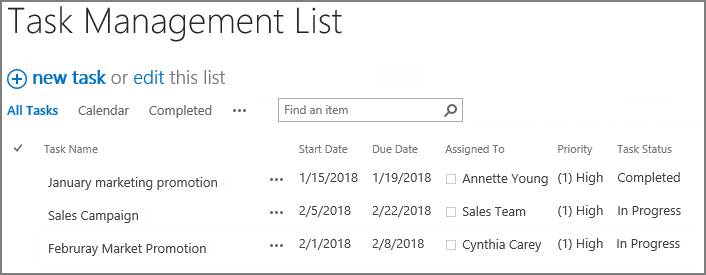
Send notification email when specific field changes in SharePoint
-
Download the trial version of Alert Reminder Boost, and install it to your SharePoint server.
-
Navigate to the Task Management List prepared above.
-
On the list ribbon, click Alert Reminder Settings in Settings group.
-
Click Add new alert item to create a new alert item, specify a unique title for it and select E-Mail in Delivery Method section.
-
Under Event tab, in Which Items Generate Notifications section, select Items with conditions option.
When Condition component appears, select Advanced for Condition type. Then enter the condition as shown below.
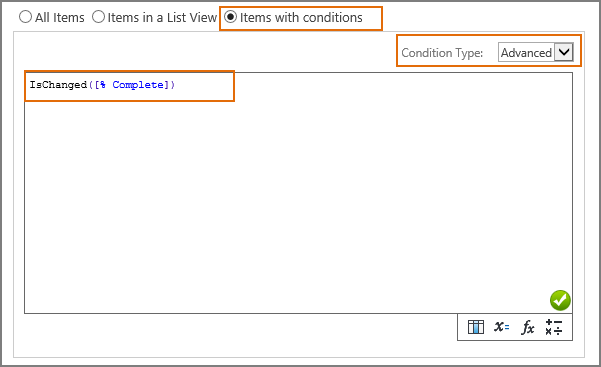 The IsChanged function checks whether the value of % Complete column has been changed. If so, the alert will be triggered and notification emails will be sent.
The IsChanged function checks whether the value of % Complete column has been changed. If so, the alert will be triggered and notification emails will be sent. -
Under Message tab, specify user Cynthia Carey (br\Cynthia) as the recipient.
For the recipient, we support various ways to select recipients: Users, SharePoint groups and Active Directory groups; Users represented by Person or Group columns both in the current and external lists; Email addresses contained in the Contact list or Distribution list. You can choose whatever supported as recipient.
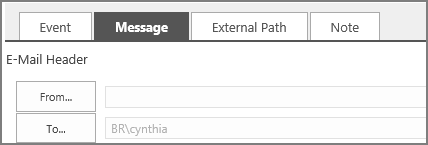
-
Leave other settings as default. And click OK to save settings for the alert item.
-
In the list, modify an existing task and change the value of % Complete column from 50% to 70%.
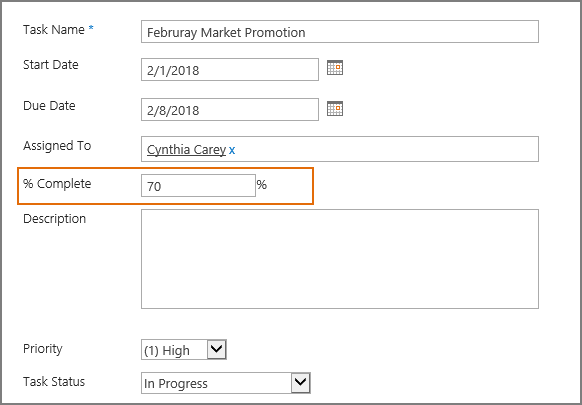
-
Then, the recipient Cynthia Carey (BR\cynthia) will receive a notification email as following.
-
Try to make some modifications on other columns in the list and see what happens. For example, change the value of Task Status of any item. You will find that no alert emails will be sent only if you make modifications to %Complete columns.