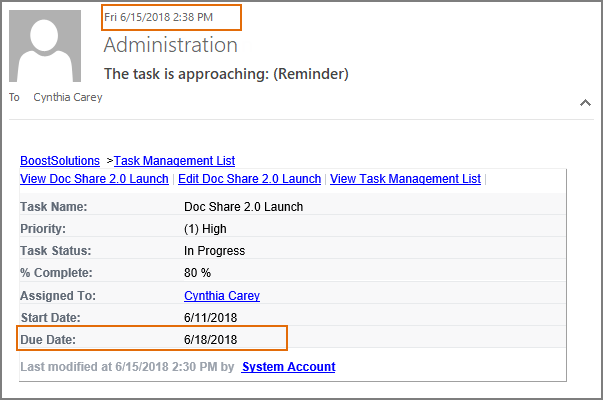How to send reminder email when due date is approaching?
This article will introduce how to configure a reminder item using Alert Reminder Boost and send notification email 3 days before the due date in a SharePoint list.
WHAT YOU'LL GET
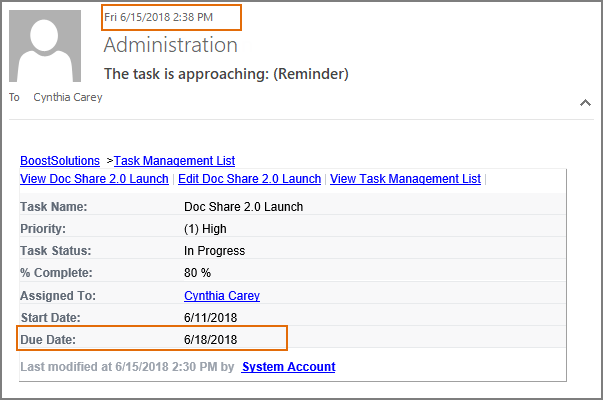
WHAT YOU'LL NEED
The sample data we use for this case
Create a list named as Task Management List from the Task template on a SharePoint site, and keep all fields as default.
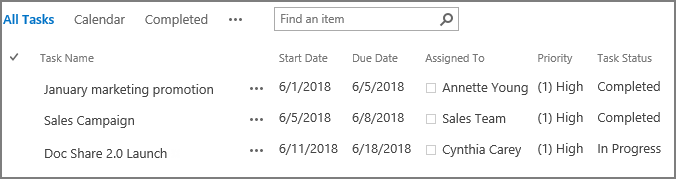
Send reminder email when due date is approaching
-
Download the trial version of Alert Reminder Boost, and install it to your SharePoint server.
-
Navigate to the Task Management List prepared above.
-
On the list ribbon, click Alert Reminder Settings in Settings group.
-
In Alert Reminder Settings page, click Reminder tab.
-
Click Add new reminder item to create a new reminder item, specify a unique title for it and select E-Mail in Delivery Method section. Keep other settings as default.
-
Under Schedule tab, configure these settings.
In Recurrence section, select Daily option, enter 1 in Every [ ] day(s) field. Then specify a Start Date by clicking the small calendar button, and choose No end date. This configuration means that the reminder will run daily from the Start Date, and there will be no end for it.
For Time Range field, specify 2:00 PM and 3:00 PM (this configuration means that the reminder email will be sent between 2:00 PM and 3:00 PM).

Cause we need to send notification email 3 days before the due date, in Which Items Generate Notifications section, select Items with conditions and set a condition as following.
"DiffDays(GetDate([Due Date]),GetDate([Today]))==3"
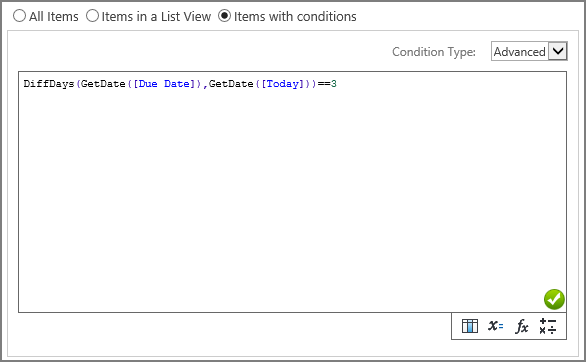
-
Under Message tab, click To… to specify recipient. Because we need to send notification email to assignee, here we select Assigned To column as the recipient.
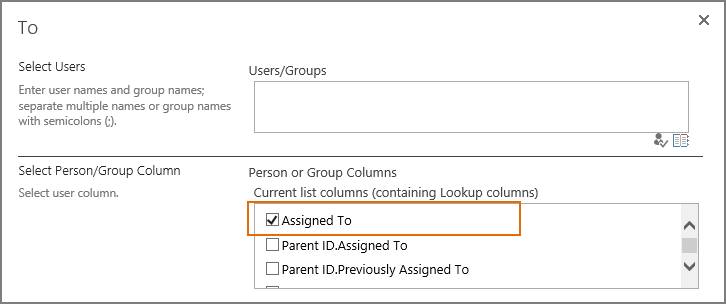
-
Leave other settings as default, and click OK to save settings for the reminder item.
-
In Task Management List, the task “Doc Share 2.0 Launch’s due date is on June 18th , then the assignee Cynthia Carey will receive the following reminder email on June 15th (3 days before the due date).