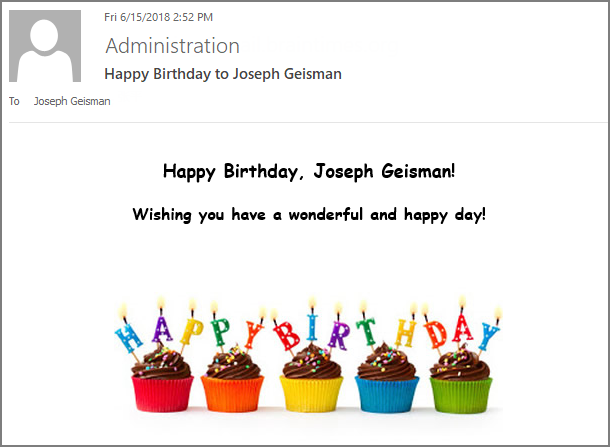How to send birthday email to users automatically?
On SharePoint, you can design a workflow in SharePoint Designer to send birthday email automatically for users/employees on their birthday. Also, you can choose a third-part tool such as Alert Reminder Boost to send birthday email.
This article will introduce how to configure Alert Reminder Boost, and send the birthday email.
WHAT YOU'LL GET
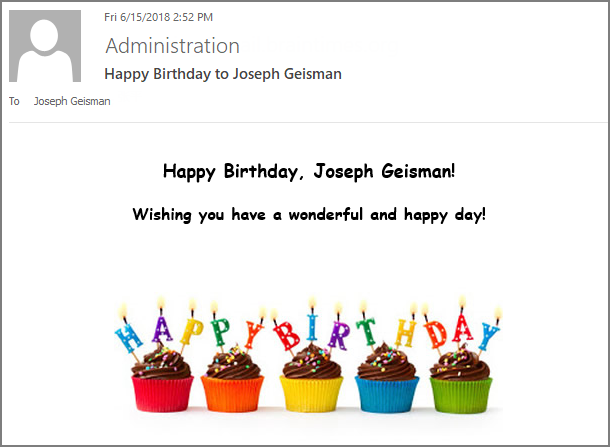
WHAT YOU'LL NEED
The sample data we use for this case
Create a custom list named as Staff List from the custom list template on a SharePoint site, and store the following information in the list.
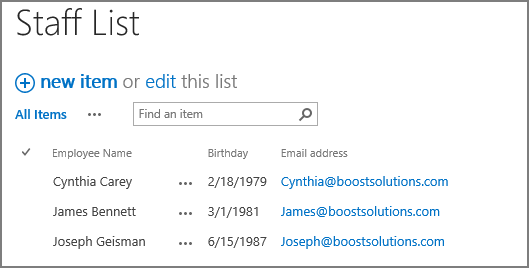
Send birthday email to users automatically
-
Download the trial version of Alert Reminder Boost, and install it to your SharePoint server.
-
Navigate to the Staff List prepared above.
-
On the list ribbon, click Alert Reminder Settings in Settings group.
-
In Alert Reminder Settings page, click Reminder tab.
-
Click Add new reminder item to create a new reminder item, specify a unique title for it and select E-Mail in Delivery Method section. Keep other settings as default.
-
Under Schedule tab, configure these settings.
In Recurrence section, select Daily option, enter 1 in Every [ ] day(s) field. Then specify a Start Date by clicking the small calendar button, and choose No end date. This configuration means that the reminder will run daily from the Start Date, and there will be no end for it.
For Time Range field, specify 10:00 AM and 6:00 PM (this configuration means that the reminder email will be sent between 10:00 AM and 6:00 PM).

Cause we want to send birthday email on employee’s birthday, in Which Items Generate Notifications section, select Items with conditions and set a condition as following.
“Month([Birthday])==Month([Today])&&Day([Birthday])==Day([Today])”
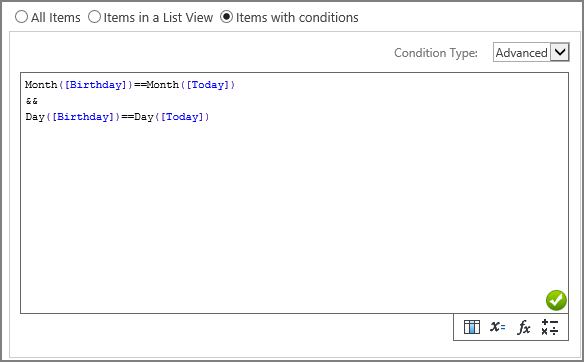
-
Under Message tab, click To… to specify recipient.
In Specify E-Mail Addresses section, select the [Email address] column from the dropdown list of [Insert column…], then the reminder email of birthday will be sent to corresponding employee’s email address on their birthday.
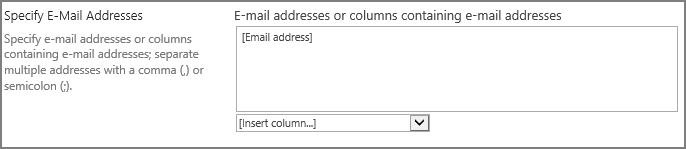
Click Subject to specify a subject for the reminder email as this, you can insert columns to the subject by choosing from the dropdown list.
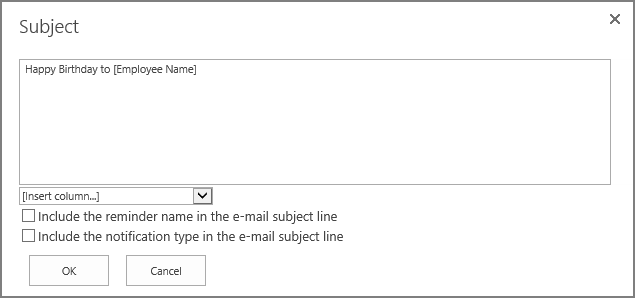
In E-Mail Body section, select Include custom content in the notification e-mail option, and specify the email content as following.
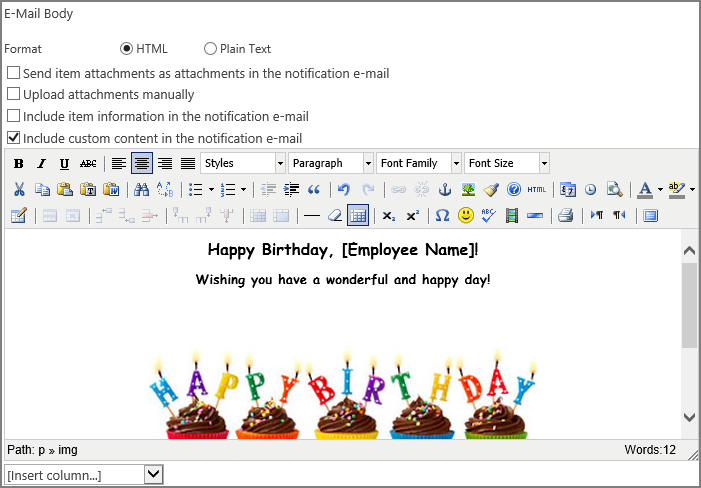
-
Leave other settings as default, and click OK to save settings for the reminder item.
-
In the Staff List, the employee Joseph Geisman’s birthday is June 15th, so he will definitely receive a birthday email on June 15th as following.