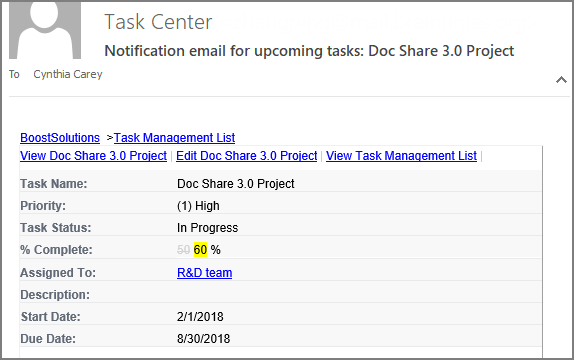How to send notification emails from certain view?
In SharePoint, we might create several views for a list based on needs from different dimensions. And you can set alerts for different views, it acts only on the columns of that particular view. It can be done by selecting the appropriate view while setting the alert. Alert Reminder Boost also provides this feature which enables you to set alerts based on specific views rather than the default library/list view. For example, you can set up an alert for a specific view, without receiving alerts when changes occur in other views. Let's figure it out how it is implemented.
WHAT YOU'LL GET

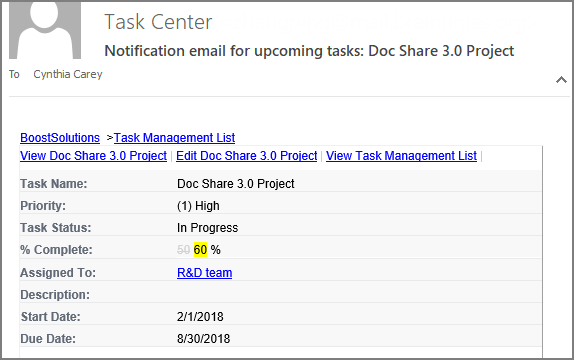
WHAT YOU'LL NEED
The sample data we use for this case
Create a list named as Task Management List from the Task template on a SharePoint site, and keep all fields as default.
There are several views contained in the list, including Upcoming view as following.
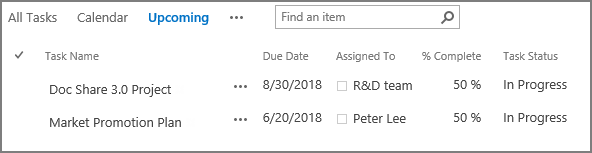
Send notification emails from certain view
-
Download the trial version of Alert Reminder Boost, and install it to your SharePoint server.
-
Navigate to the Task Management List prepared above.
-
On the list ribbon, click Alert Reminder Settings in Settings group.
-
Click Add new alert item to create a new alert item, specify a unique title for it and select E-Mail in Delivery Method section.
-
Under Event tab, in Which Items Generate Notifications section, select Items in a List View option.
With the view picker, select a view of this list from the dropdown menu, here we choose Upcoming view which means that alert emails will only be sent when changes happened to items contained in the Upcoming view.

-
Under Message tab, specify user Cynthia Carey (br\Cynthia) as the recipient.
For the recipient, we support various ways to select recipients: Users, SharePoint groups and Active Directory groups; Users represented by Person or Group columns both in the current and external lists; Email addresses contained in the Contact list or Distribution list. You can choose whatever supported as recipient.
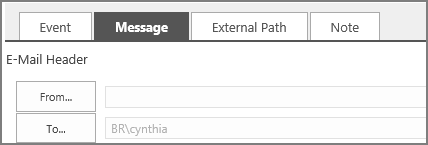
-
Specify the Subject for the notification email as following.
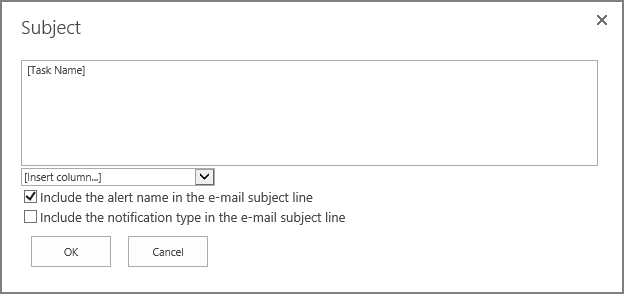
-
Leave other settings as default. And click OK to save settings for the alert item.
-
In the Upcoming view, let’s modify the value of column %Complete of the first item Doc Share 3.0 Project from 50% to 60%.
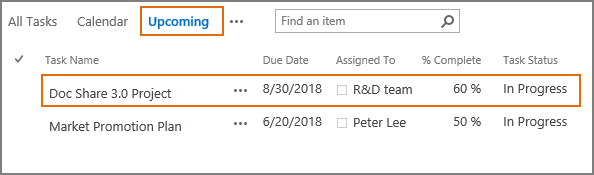
-
Then, the recipient Cynthia Carey (BR\cynthia) will receive a notification email as shown below.
-
Try to make some changes on the columns in the other two views and see what happens. Nothing will happen when changes occur on columns in other views. The alerts we created here acts only on columns in the Upcoming view.