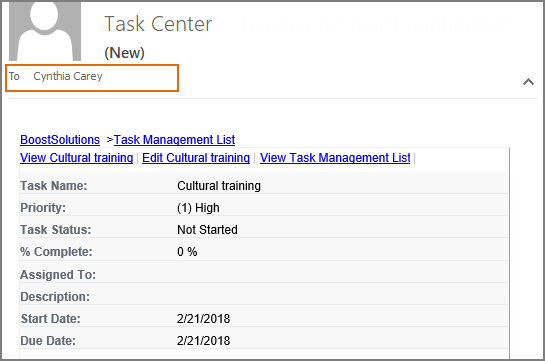How to send alert email to users specified in User column in external list?
When you set up alert in a list, you only can send alerts to the specific users or groups. Is there a way to easily specify multiple people to receive notification email simultaneously instead of setting up alerts for each individual?
Alert Reminder Boost enables you to specify User or Group columns as receivers, which means notification emails can be sent to user or group represented by User or Group columns. It significantly reduces your effort for setting up alerts.
WHAT YOU'LL GET
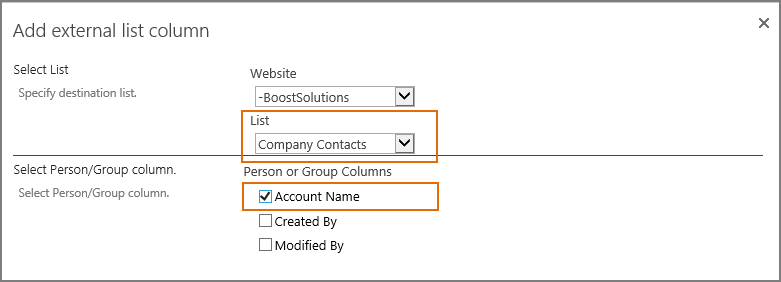
WHAT YOU'LL NEED
The sample data we use for this case
Below is a custom list named as Company Contacts, and contains information as following.
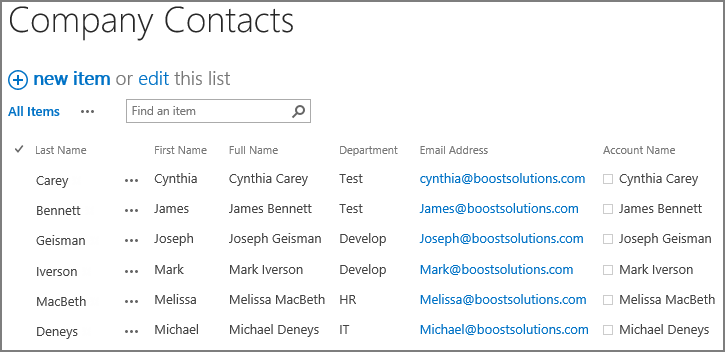
And this is list named as Task Management List from the task template on the same SharePoint site as shown below.
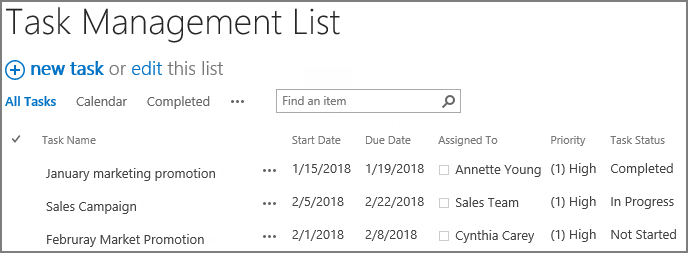
Send alert email to users represented in User column in external list
-
Download the trial version of Alert Reminder Boost, and install it to your SharePoint server.
-
Navigate to the Task Management List prepared above.
-
On the list ribbon, click Alert Reminder Settings in Settings group.
-
Click Add new alert item to create a new alert item, specify a unique title for it and select E-Mail in Delivery Method section.
-
Under Event tab, keep all settings as default.
-
Under Message tab, click To… to specify recipients.
When the To dialog appears, select Get users from external list columns option.
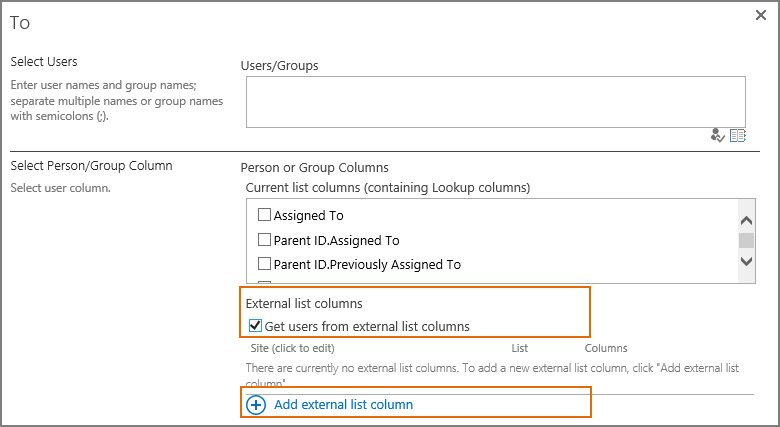
Then click Add external list column to open Add external list column dialog.
Select Company Contacts from the dropdown menu for list, and select Account Name in Select Person/Group column section.
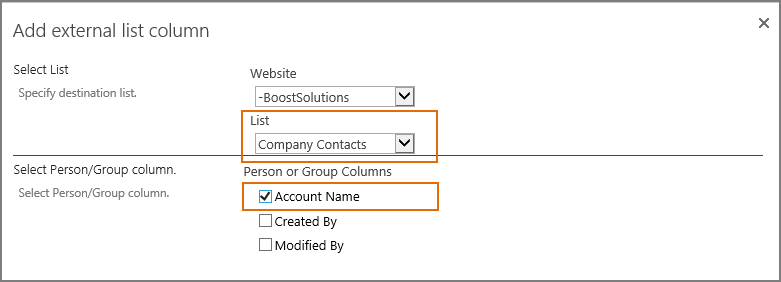
Click OK to return to To… dialog.
And select Send E-mail individually to above recipients option, which means that each recipient will not see other recipients in the email.

-
Click OK to save above settings.
-
Leave other settings as default, and click OK to save settings for the alert item.
-
Now, let’s add a new item to the Task Management List.
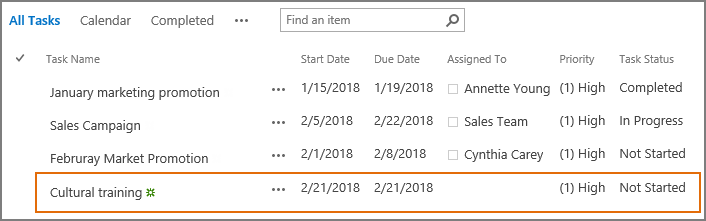
-
Then, all of the users in the Company Contacts list will receive a notification email respectively as following. And every recipient will not see other recipients in the notification email.