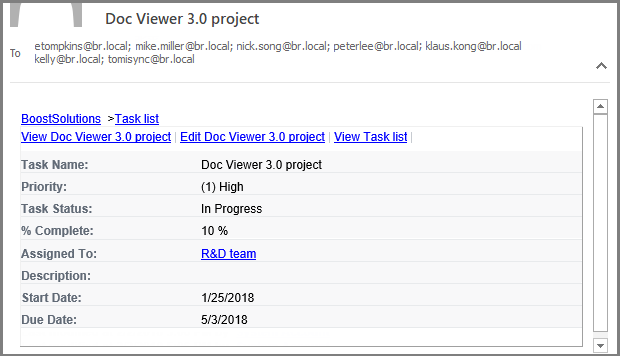How to exclude a user or group from the receivers?
When you set up an alert item and intend to send notification emails to SharePoint/AD group, or email addresses contained in Contact list or Distribution list, how to exclude a specific user or email address from receivers will become a question. In this article, we will figure it out. The handy tool we use here is Alert Reminder Boost
WHAT YOU'LL GET
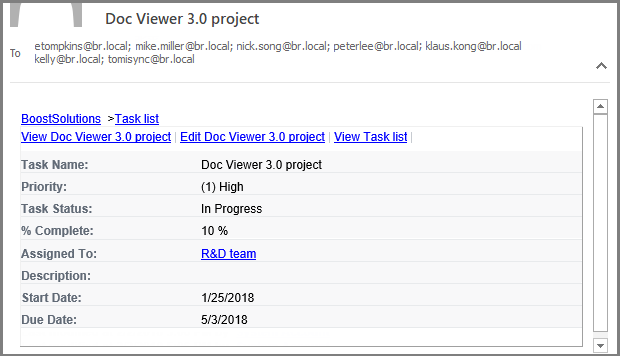
WHAT YOU'LL NEED
The sample data we use for this case
Create a list named as Task Management List from the Task template on a SharePoint site, and keep all fields as default.
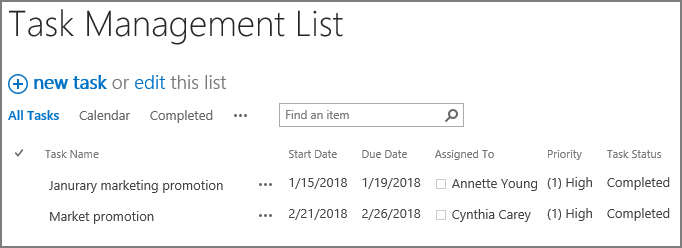
Exclude a user from receiving email notification
-
Download the trial version of Alert Reminder Boost, and install it to your SharePoint server.
-
Navigate to the Task Management List prepared above.
-
On the list ribbon, click Alert Reminder Settings in Settings group.
-
Click Add new alert item to create a new alert item, specify a unique title for it and select E-Mail in Delivery Method section. Keep other settings as default.
-
Under Event tab, keep all settings as default.
-
Under Message tab, click To… to specify receivers. Here I type a SharePoint group “R&D team” in Select Users section, you can put any SharePoint/AD group, or email addresses contained in Contact list or Distribution list.
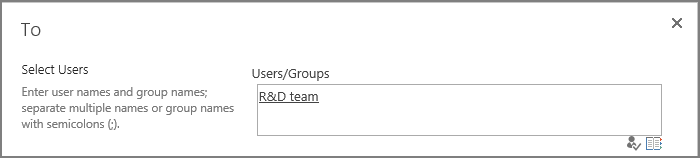
The SharePoint group “R&D team” contains 8 members.
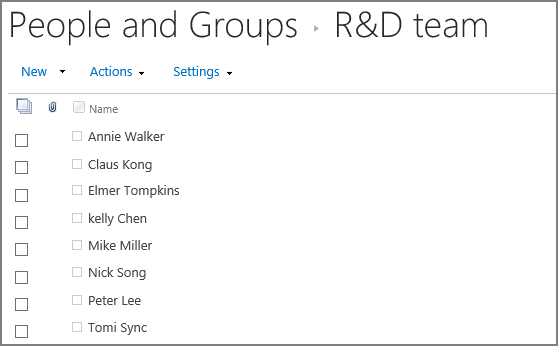
-
Click Exclusion… to specify a user or some users. In Select Users section, we specify Annie Walker. Of course, you can specify Annie Walker’s e-mail address here as well. The user/users we specify here will not receive alert emails while other members in the group we specified in the To… section receive alert emails. For our settings here, all the members in the R&D team will receive alert emails except Annie Walker.
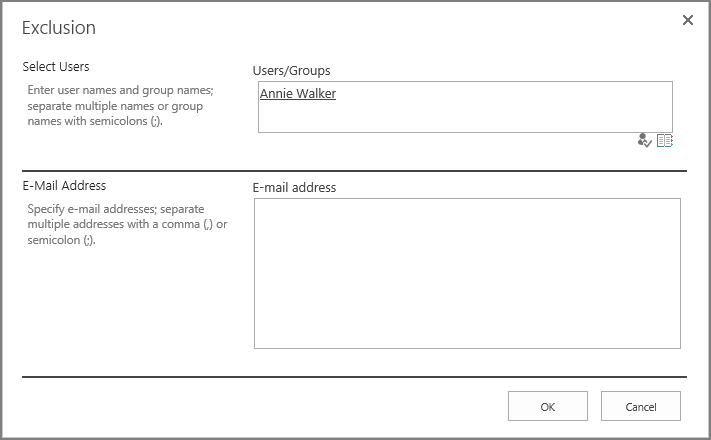
-
Leave other settings as default. And click OK to save settings for the alert item.
-
Now, let’s create a new item in the Task Management List.
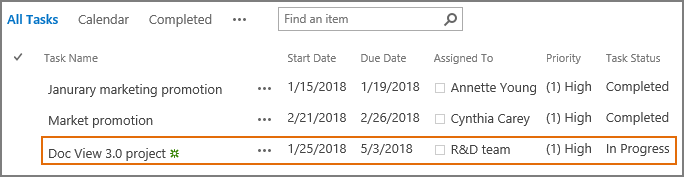
-
Then, all the group members in R&D team will receive a notification email as shown below except Annie Walker. Because she is excluded from the recipients.