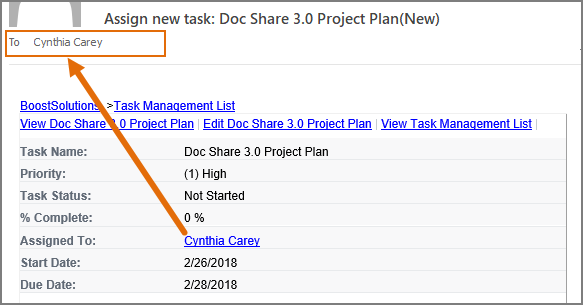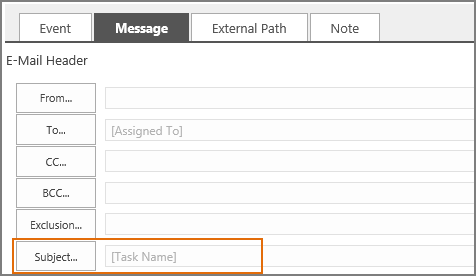How to send notification email to users in Person or Group column?
In a SharePoint list, when you set up alert to send notification email, you can just specify users or groups as recipients. But, in some cases, it's more flexible to set up alert and send notification email to users that exist in a Person or Group column, instead of specified individual user or group.
This article will introduce how to set up alert for a Person or Group column using Alert Reminder Boost.
WHAT YOU'LL GET
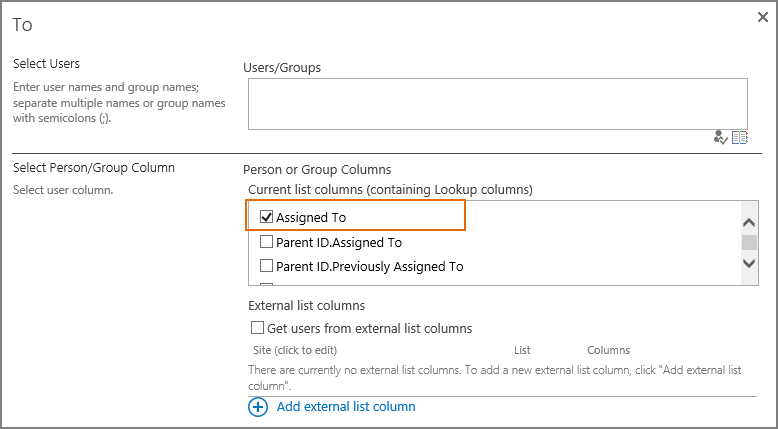
WHAT YOU'LL NEED
The sample data we use for this case
Create a list named as Task Management List from the Task template on a SharePoint site, and keep all fields as default.
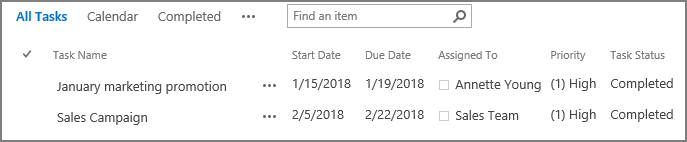
Send notification email to users in Person or Group column
-
Download the trial version of Alert Reminder Boost, and install it to your SharePoint server.
-
Navigate to the Task Management List prepared above.
-
On the list ribbon, click Alert Reminder Settings in Settings group.
-
Click Add new alert item to create a new alert item, specify a unique title for it and select E-Mail in Delivery Method section.
-
Under Event tab, keep all settings as default.
-
Under Message tab, click To… to specify recipients.
When To dialog appears, in Select Person/Group Column section, select Assigned To column, which means that the user or group in Assigned To (Person or Group) column will be set as recipient and receive notification emails.
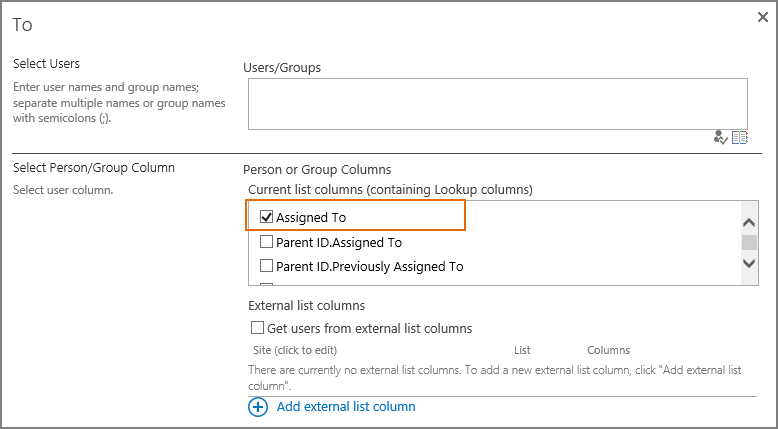
-
Click OK in To dialog to save above settings.
Specify a Subject for the notification email.
-
Leave other settings as default, and click OK to save settings for the alert item.
-
Now, let’s create a new task in Task Management List and specify user Cynthia Carey in Assigned To column.
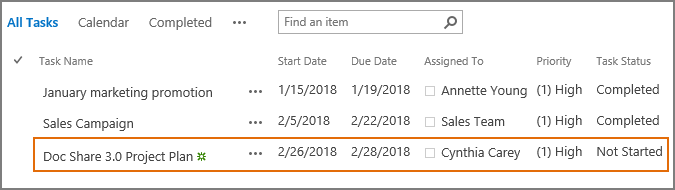
-
Then, the user (Cynthia Carey) in Assigned To column will receive a notification email as following.