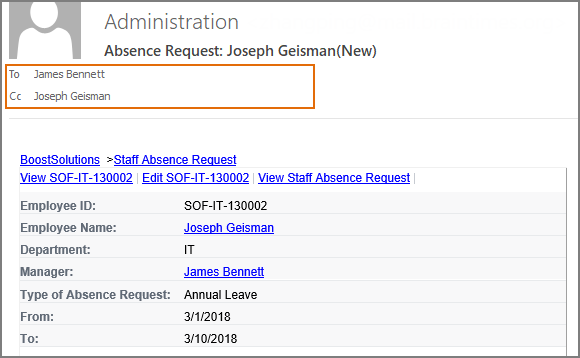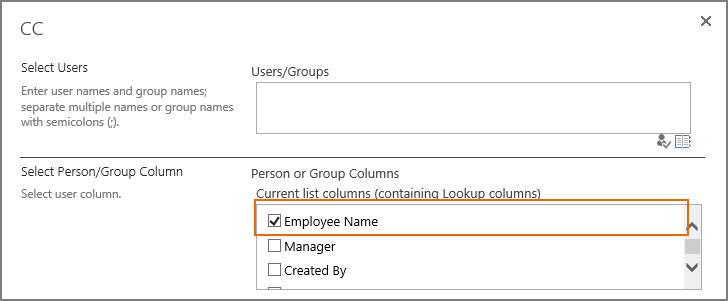How to send alert email to CC or BCC recipients?
Alert Reminder Boost provides CC and BCC features which enable you to send CC or BCC to specified users or groups.
Same as specifying To recipients, Alert Reminder Boost supports various ways to select recipients: Users, SharePoint groups and Active Directory groups; Users represented by Person or Group columns both in the current and external lists; Email addresses contained in the Contact list or Distribution list.
WHAT YOU'LL GET
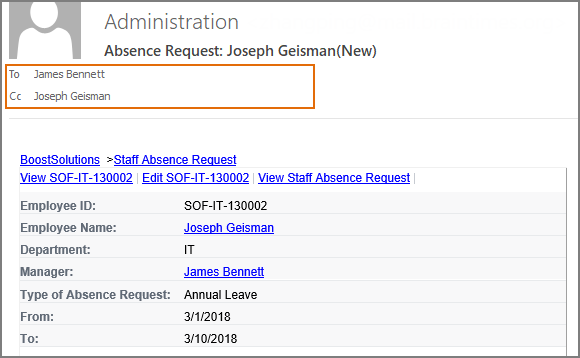
WHAT YOU'LL NEED
The sample data we use for this case
Create a custom list named as Staff Absence Request from the custom list template on a SharePoint site, and store the following information in the list.
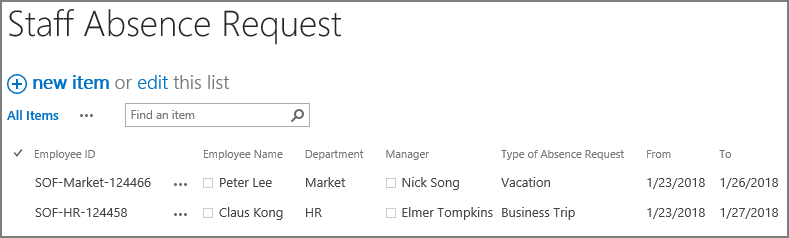
Send alert email to CC or BCC recipients
-
Download the trial version of Alert Reminder Boost, and install it to your SharePoint server.
-
Navigate to the Staff Absence Request prepared above.
-
On the list ribbon, click Alert Reminder Settings in Settings group.
-
Click Add new alert item to create a new alert item, specify a unique title for it and select E-Mail in Delivery Method section.
-
Under Event tab, keep all settings as default.
-
Under Message tab, click To… to specify recipients.
Here we specify the Manager column (Person or Group) as the recipient, which means that the users or groups represented in the Manager column will receive the notification email.
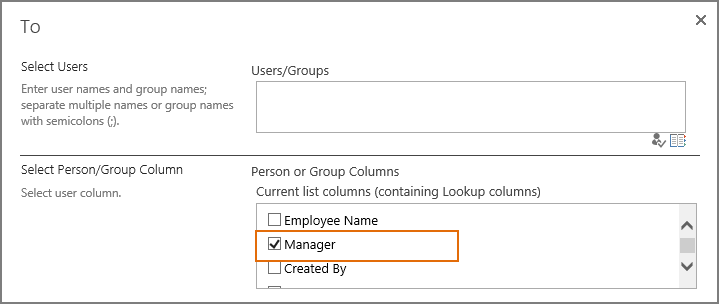
-
Then, click CC… to specify the recipient.
-
When CC dialog appears, select Employee Name column in Select Person/Group Column section. which means that users represented in Employee Name column will receive a carbon copy email.
-
At last, click BCC… to specify the recipient.
When BCC dialog appears, specify user Cynthia Carey (br\Cynthia) as the recipient as following.
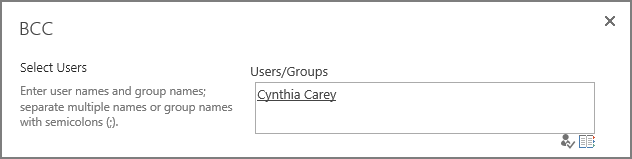
-
And then specify the email subject as following.
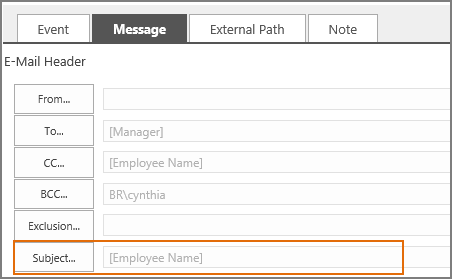
-
Leave other settings as default, and click OK to save settings for the alert item.
-
Now, let’s create a new item in Staff Absence Request list as following.
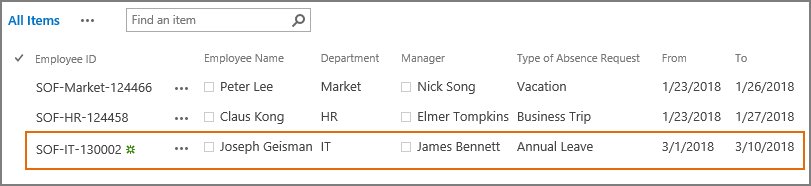
-
Then, the users James Bennett (the To… recipient), Joseph Geisman (the CC… recipient), and Cynthia Carey (the BCC… recipient) will receive a notification email as following.