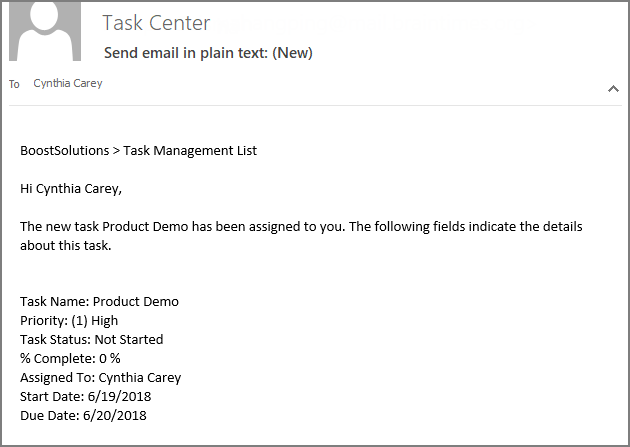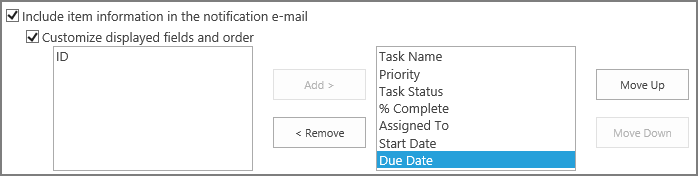How to send a plain text notification email?
In SharePoint, the alert emails are sent as HTML format. But your email system may require emails in plain text. You may need to modify the alert template or configure a SharePoint designer workflow to fix this in SharePoint. Our Alert Reminder Boost is a good alternative, which can easily customize notification emails as plain text format.
WHAT YOU'LL GET
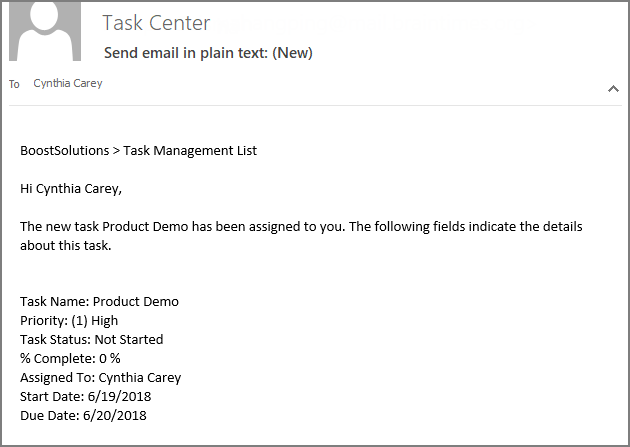
WHAT YOU'LL NEED
The sample data we use for this case
Create a list named as Task Management List from the Task template on a SharePoint site, and keep all fields as default.
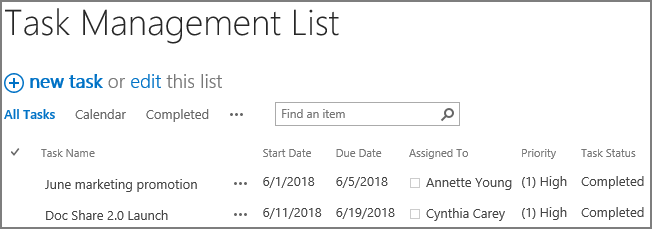
Send a plain text notification email
-
Download the trial version of Alert Reminder Boost, and install it to your SharePoint server.
-
Navigate to the Task Management List prepared above.
-
On the list ribbon, click Alert Reminder Settings in Settings group.
-
Click Add new alert item to create a new alert item, specify a unique title for it and select E-Mail in Delivery Method section. Keep other settings as default.
-
Under Event tab, keep all settings as default.
-
Under Message tab, specify user Cynthia Carey (br\Cynthia) as the recipient.
For the recipient, we support various ways to select recipients: Users, SharePoint groups and Active Directory groups; Users represented by Person or Group columns both in the current and external lists; Email addresses contained in the Contact list or Distribution list. You can choose whatever supported as recipient.
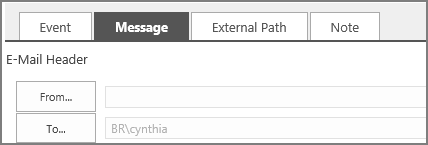
-
In E-Mail Body section, select Plain Text option.
-
Select Include item information in the notification e-mail option, and then select Customize displayed fields and order option. Select several list fields from the left box to the right (here we choose Task name, Priority, Task Status, %Complete, Assigned to, Start Data, and Due Date). The fields selected will be shown along with the notification email.
-
Select Include custom content in the notification e-mail option. In the appeared text box, specify the email content.
When you select Plain text option, the components of text box will be unavailable.
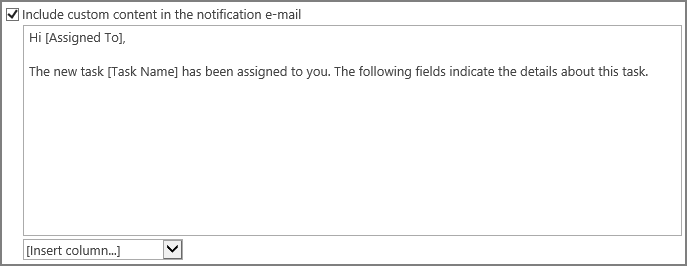
-
Leave other settings as default, and click OK to save settings for the alert item.
-
Now, let’s add a new item to the Task Management List.
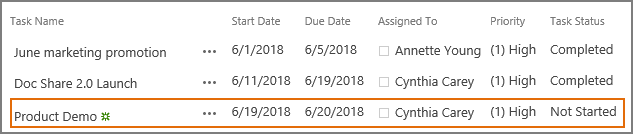
-
Then, the recipient Cynthia Carey will receive a notification email in plain text as shown below.