How to send daily summary email from a SharePoint list?
In SharePoint, it’s necessary to always stay updated when SharePoint lists or list items change. You can learn about the changes by setting up alerts. But, sometimes, we don’t want to receive notification emails frequently, maybe a daily summary showing all the changes happened within the day is enough and clean. Alert Reminder Boost provides an easy way to send daily summary notification email to specified users or groups.
This article will demonstrate how to send daily summary to SharePoint users or groups with the help of Alert Reminder Boost.
WHAT YOU'LL GET
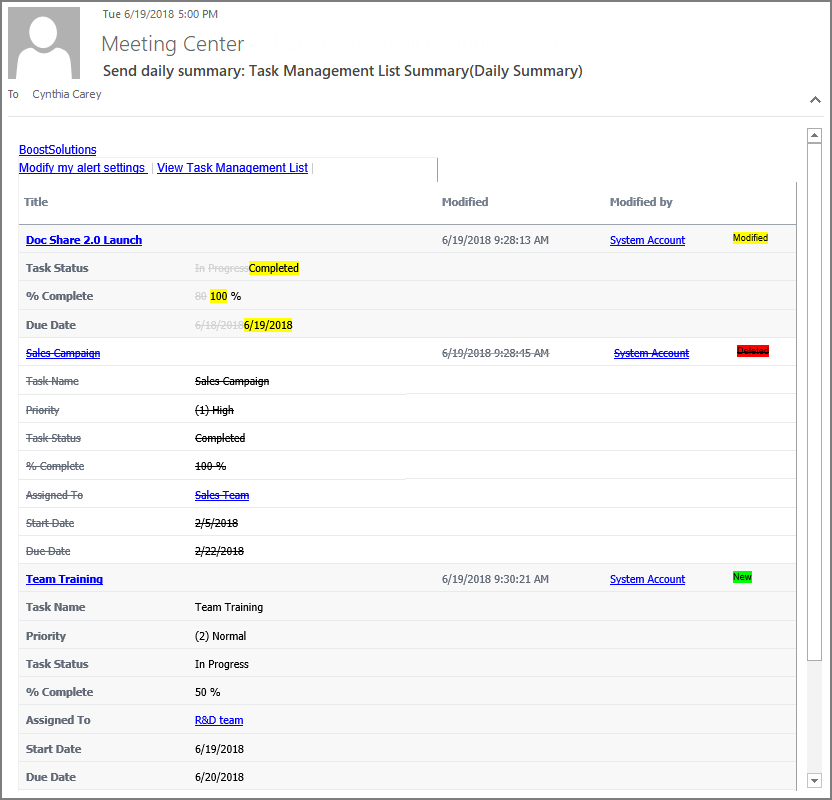
WHAT YOU'LL NEED
The sample data we use for this case
Create a list named as Task Management List from the Task template on a SharePoint site, and keep all fields as default.
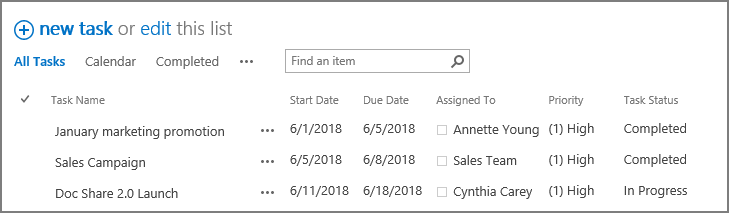
Send daily summary alert from a SharePoint list
-
Download the trial version of Alert Reminder Boost, and install it to your SharePoint server.
-
Navigate to the Task Management List prepared above.
-
On the list ribbon, click Alert Reminder Settings in Settings group.
-
Click Add new alert item to create a new alert item, specify a unique title for it and select E-Mail in Delivery Method section.
-
Under Event tab, select On all changes option in Change Type section, which means that all changes happened in the current list will be contained in the daily summary email.
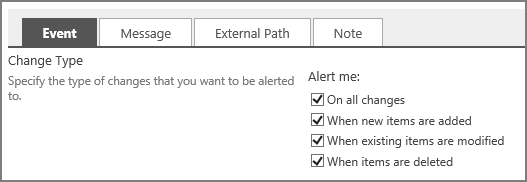
-
In When to Send Alerts section, select Send a daily summary option.
Specify the time you want the daily summary notification email to be received. Here I specify it as 5:00 PM, then the recipient will receive the summary notification email at 5:00 PM.
Then specify the Maximum number of items per summary, the default value is 50. Of course, you can specify another value here, such as 20, which means that the daily summary contains up to 20 items.
Select Skip sending empty summary option to avoid sending empty daily summary. In this case, it means that daily summary email will not be send if there are no changes happened to the items (added, modified or deleted) in the task management list.
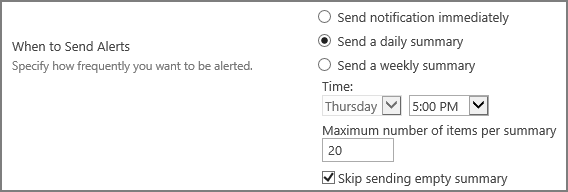
-
Under Message tab, specify user Cynthia Carey (br\Cynthia) as the recipient.
For the recipient, we support various ways to select recipients: Users, SharePoint groups, Active Directory groups and email address. You can choose whatever supported as recipient.
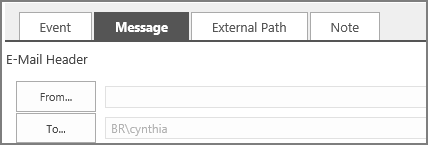
-
Leave other settings as default. And click OK to save settings for the alert item.
-
In the Task Management List, perform the following steps.
Modify the item with the task name “Doc Share 2.0 Launch” (change value of Task Status column from In Progress to Completed, change value of % Complete column from 80 to 100, change value of Due Date column to 6/19/2018).
Delete the item with the task Name “Sales Campaign”.
Create a new item with the task name “Team Training”.
Then, the task management list will look like the following.
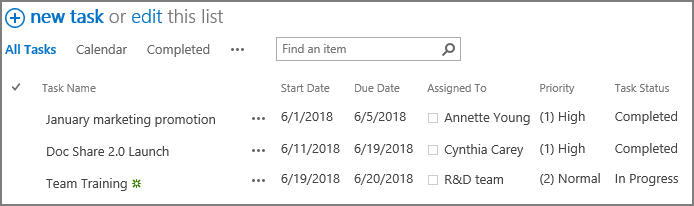
-
Then, the recipient Cynthia Carey will receive a daily summary notification email as following at 5:00 PM which has been specified in When to Send Alerts section.
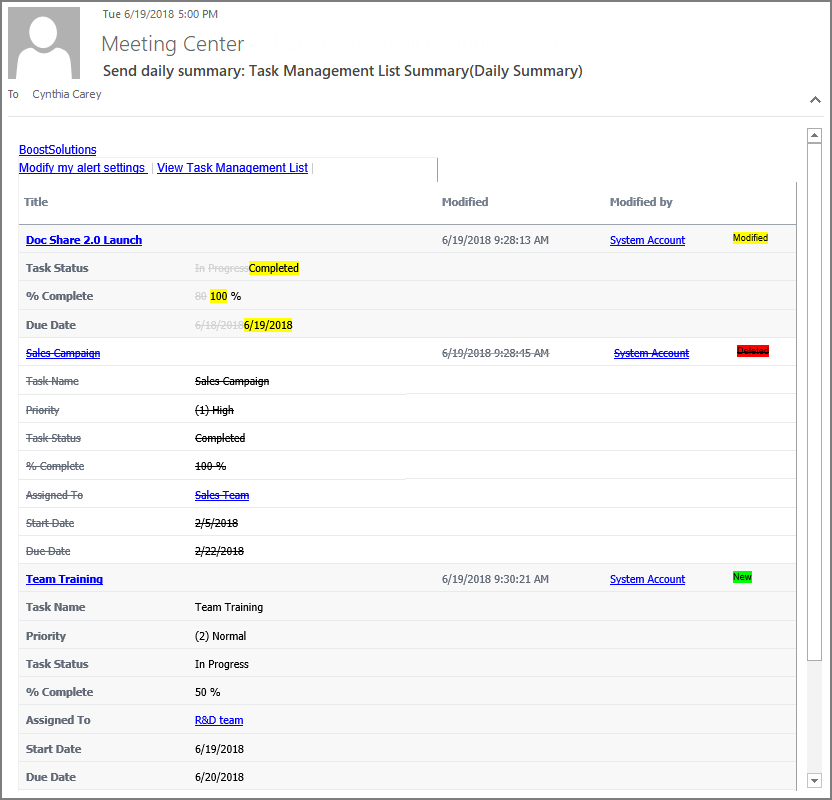
In the daily summary, the new items are marked as New. And the item modifications are marked as Modified with the highlighted changes. And the deletion is marked as Deleted with the strikethrough. As we specified the Maximum number of items per summary to 20, then the daily summary will contain up to 20 items.

