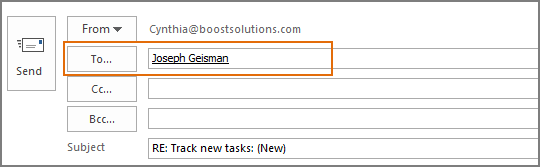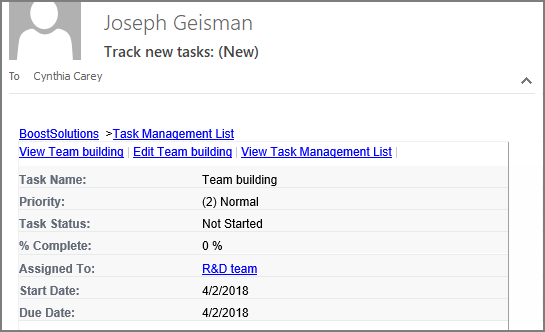How to set up a SMTP server to send notification email?
Normally, if you have configured outgoing email settings in SharePoint central administration, the alert or notification email will be sent from the SMTP mail server.
In case the global server is not configured or you need to send notification email from a different SMTP mail server, you can customize SMTP server settings in specific SharePoint list or library using Alert Reminder Boost.
WHAT YOU'LL GET
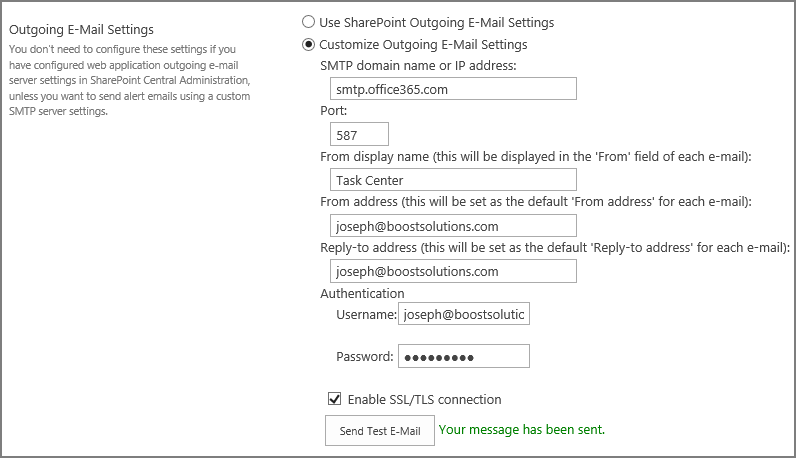
WHAT YOU'LL NEED
The sample data we use for this case
Create a list named as Task Management List from the Task template on a SharePoint site, and keep all fields as default.
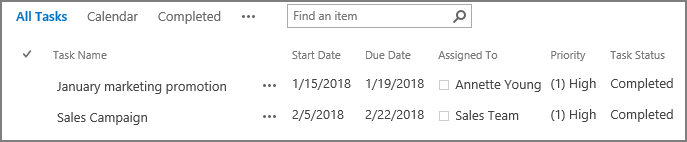
Set up a SMTP server to send notification emai
-
Download the trial version of Alert Reminder Boost, and install it to your SharePoint server.
-
Navigate to the Task Management List prepared above.
-
On the list ribbon, click Alert Reminder Settings in Settings group.
-
In Alert Reminder Settings page, click Settings and then click SMTP Server Settings.
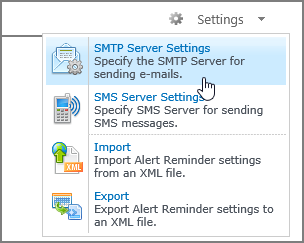
-
In SMTP Settings page, select Customize Outgoing E-Mail Settings option.
Take office 365 as example, configure the SMTP server settings as following.
SMTP domain name or IP address: smtp.office365.com
Port: 587
From display name: Enter the display name for the email address (this is how it will appear to the recipients).
From address: Specify the email address from which you want to send email from.
Reply-to-address: This field is optional, if you want to designate a “Reply to” name and address, enter the email address.
For Authentication:
- Username: Enter your office 365 email address.
- Password: Enter your email password.
Check Enable SSL/TLS connection option.
Click Send Test E-Mail button to send a test email. If it success, there will be a message “Your message has been sent.”
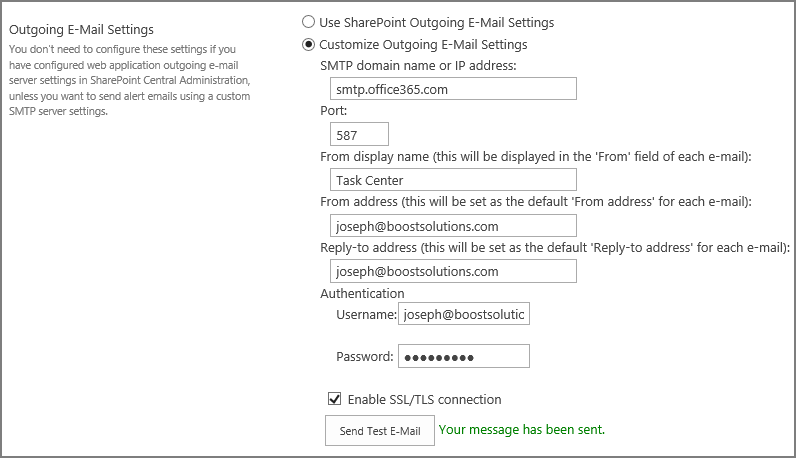
Click Save to save the configurations.
-
In Alert Reminder Settings page, click Add new alert item to create a new alert item, specify a unique title for it and select E-Mail in Delivery Method section.
Under Event tab, keep all settings as default.
-
Under Message tab, specify user Cynthia Carey (br\Cynthia) as the recipient.
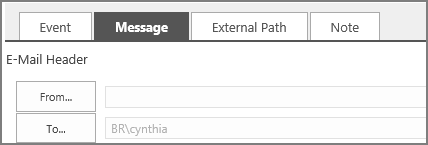
-
Leave other settings as default. And click OK to save settings for the alert item.
-
Now, let’s create a new item in the list.
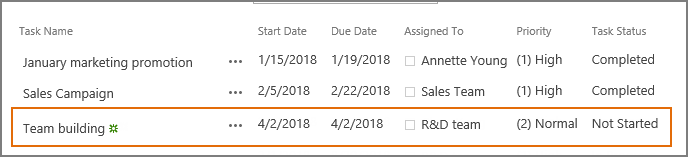
-
Then, the recipient Cynthia Carey will receive a notification email as shown below. And the “From” field will display as same as SMTP settings.
-
In the email, click Reply command, and you will find that Joseph@boostsolutions.com automatically filled in the To field.